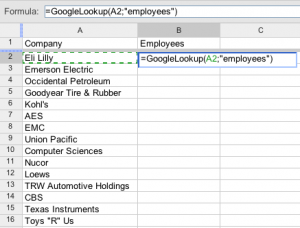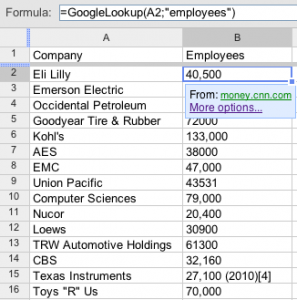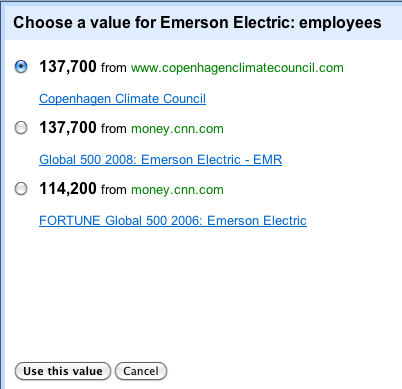After reading that Google has made it easier to use functions within Google Spreadsheets, I thought I’d try out some of the functions that may make my life easier. The first one I saw was GoogleLookup.
From the GoogleLookup help page:
Using the Web, the GoogleLookup function attempts to find the values for straightforward facts about specific things. Keep in mind that while the GoogleLookup function knows quite a bit, it doesn’t know everything. Although not all of the formulas you try will work, we encourage you to experiment.
Hmmm. Interesting.
Let’s say I want to find companies that have over 500 employees out of a list. For instance, here’s a random sample of company names from a list:
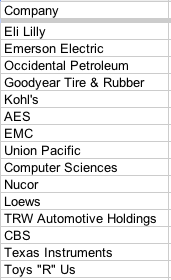 Now let’s say I want to get the number of employees from each of these companies. Using the GoogleLookup function, I can find the number of employees each of these companies has*
Now let’s say I want to get the number of employees from each of these companies. Using the GoogleLookup function, I can find the number of employees each of these companies has*
The function:
To use the GoogleLookup function, enter the following formula in the desired spreadsheet cell:
Syntax: =GoogleLookup(“entity”; “attribute”) where “entity” represents the name of the entity that you want to access, like Kuala Lumpur, Audrey Hepburn, or oxygen, and “attribute” is the type of information that you want to retrieve.
Some examples:
Here are some of the types of entities you can access using GoogleLookup, and a few popular attribute names (some entities won’t have all these attributes, and some will have more, so feel free to experiment):
- Countries and Territories (like “Burkina Faso”): population, capital, largest city, gdp
- U.S. States (like “Tennessee”): area, governor, nickname, flower
- Rivers (like “Amazon River”): origin, length
- Cities and Towns (like “Chicago”): state, mayor, elevation
So in this case, we’d want our formula to be something like: =GoogleLookup(“Company”;”employees”). Easy. And in this case, we want to use a formula to grab the contents of the cell and add “employees” as well:
In addition, when the list has loaded, Google Spreadsheets will show you the source of the information along with other sources:
If you’re in a company that has strict prospecting criteria, this can really save some time. For instance, when it comes to prospecting, I’m interested in identifying companies using Google Apps that have over 500 employees. While identifying whether a company is using Google Apps is much more manual, automating the company size fetching is a huge time saver.
Additionally, I run stats each week on leads that have signed up for a trial of our product, and want to see the size of their company as well. You can’t really trust user input from a form, and if you can remove one field, that’s excellent.
Data Quality
Looking quickly at one company, it looks like the data sources are pretty good. For instance:
Though the first link is dead, the second and third are live….if a little bit dated. So for my purpose the quality is enough, as I don’t really need something granular.
Summary
If you’re looking to automate finding company size while prospecting, Google Spreadsheets can really save you some time.
* at least what Google think they have.